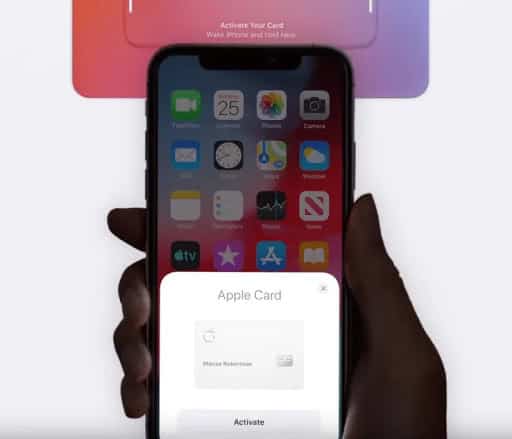The Apple Card is already available to residents of the United States, who can get a virtual version in just a couple of minutes. If you don’t know what it’s about, read the answers to frequently asked questions about the Apple Card. If in the future you also decide to get yourself an Apple Card, then the tips below will be very useful to you.
Apple Card – a credit card with no commission on a virtual basis. You can get it through the Wallet app. The card works in tandem with the iPhone. It cannot even be obtained through a browser or Mac.
How to apply for an Apple Card
Now only residents of the USA with iOS 12.4 can receive a card.
To do this, in the Wallet application, just click the “+” icon, select the Apple Card and fill in your details. As soon as you submit an application for a card, it will immediately appear in the Wallet application.
Also read: How to get and use an Apple Card
How to activate a physical Apple Card
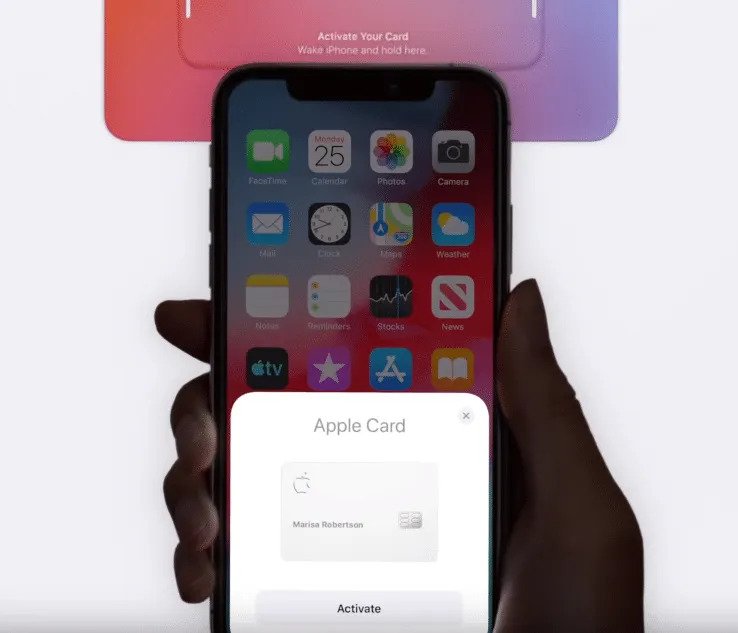
The activation process for the physical Apple Card is different for different devices. If you have an iPhone XS or XR, simply hold it to the envelope from the card to activate it.
If you have an iPhone 6 – iPhone X, you need to open the envelope, launch the Wallet application and press the activation button.
What does color mean?
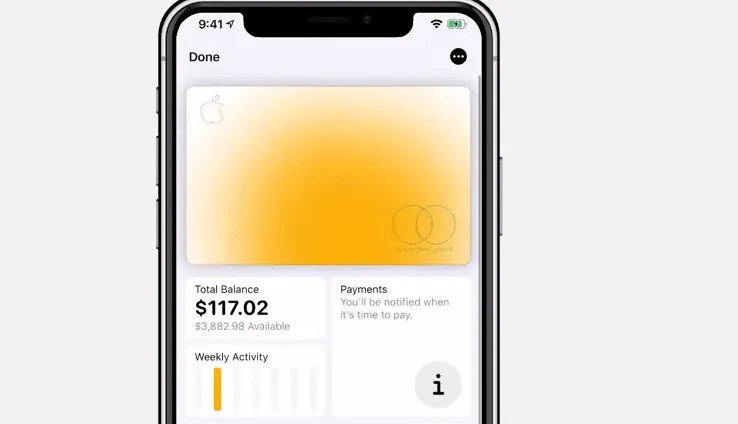
When you set up your Card in the Wallet app, you’ll notice that the card will be white, just like the physical one. In advertising shots, this is not so.
The reason is that the color of the card adapts to your purchases. As soon as you start paying with your card, the color of the Apple Card in the application will change. The more different categories of purchases you pay, the more flowers will be on the card.
This way you can keep track of what you spend the most money on. A little lower will be a convenient schedule.
How to set the default Apple Card
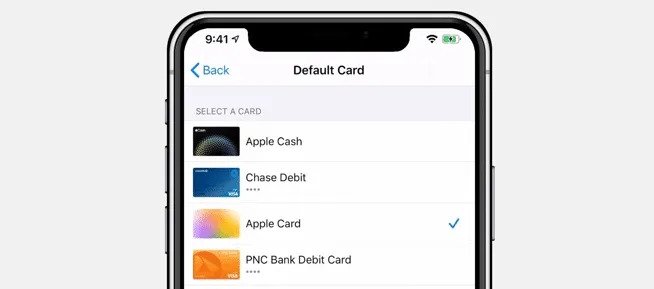
When you set up your Apple Card, Apple will prompt you to set a default card. if you didn’t do it right away, don’t worry, it can be done later through the settings.
Launch the Settings app and select Wallet -> Wallet and Apple Pay -> Default payment options. Here you can select the Apple Card. Now, when you pay with Apple Pay, your Apple Card will be used.
How to find out the card number
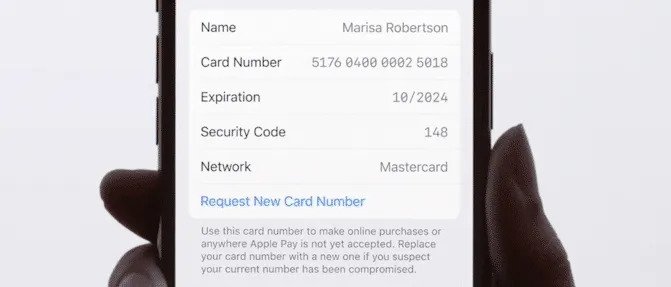
The physical name of your Apple Card is your name. You can find out the card number through the Wallet app.
Select your Apple Card and click the More icon in the upper right corner of the screen. Here you can view information about the card, including its number, security code, etc. To copy the card number, it is enough just to pinch it.
Also read: How to find out the number, security code and other details of the Apple Card
How to get a new card number
Did someone get your card number? If it were a regular credit card, you would have to go through a long red tape. However, this is not the case with the Apple Card.
In the Wallet app, select the Card and click the More icon. In the section with card information, you can request a new card number in order to receive it immediately. The new number will be tied to your device and account.
How to get more cashback
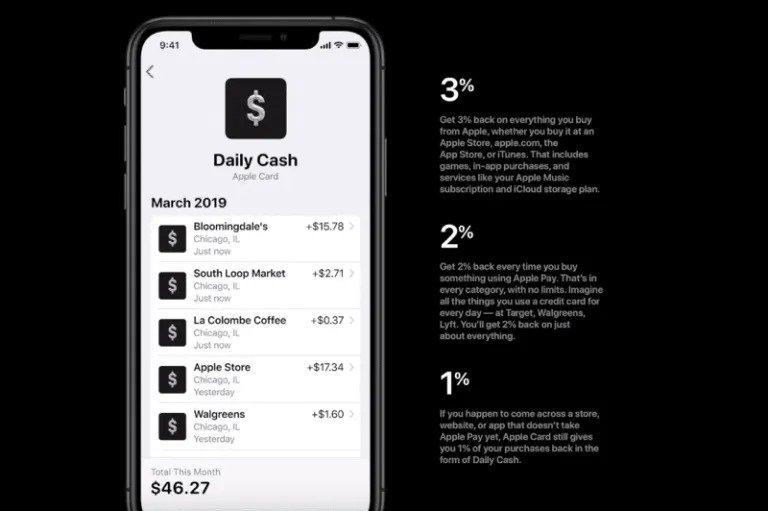
When you use Apple Pay, you get 1, 2 or 3 percent cashback. One percent accrues for using a physical Card, two percent for using Apple Pay. This applies to all categories of purchases without any restrictions. No matter where you shop. If there is Apple Pay support there, use the Apple Card to get 2% cashback.
Three percent of cashback is charged for purchases from Apple. This applies to subscriptions and purchases in stores Apple Store. The company also has partners for purchases from which you can get 3% cashback. At the moment, these are Uber and Uber Eats, but in the future the list will grow.
To increase the amount of cashback, you can transfer the payment of all your subscriptions to the Card. If you have a lot of them, it is very beneficial. This can be done through the App Store. After that, for every payment of subscriptions, you will receive 3% cashback.
How to pay Apple Card debt
Paying Card bills is easy and convenient. To do this, open the Wallet application, select the Card and click the payment button on the right.
You can pay the entire balance at once so as not to pay interest. U can also pay the amount in installments, and you will immediately see the percentage that will need to be paid in the future.
You can also use cashback to pay off debt.
Contact Support
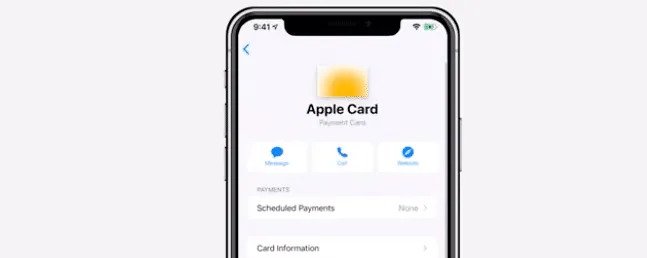
You can contact support through Messages or by calling. Select the Card in the Wallet app and press the message button to open chat with support. You can ask any question, report the theft of a physical card and request a new one.
How to configure scheduled payouts
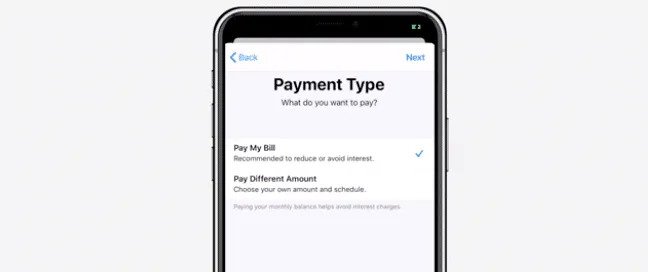
Apple clearly shows you what percentage you will need to pay. If payments are not a problem for you, you can configure automatic ones. Thus, the debt will be repaid itself at the end of each month (or on any other day). Thus, you do not have to pay a high percentage just because you forgot to pay the bill.
To do this, select the scheduled payments in the Wallet application and configure them. You can pay both the whole bill and a certain amount. To avoid interest growth, it is better to pay the entire bill immediately.
How to care for a physical Apple Card
If you order a physical Card, you need to know how to care for it. It differs from other credit cards, because made of titanium.
According to Apple, direct contact with skin, jeans, and similar fabrics “can cause irreversible discoloration.”
If possible, try not to store the Card in a leather wallet or pocket. You can use a special paper or cardboard cover for the card. Also try not to store the card with the little things.