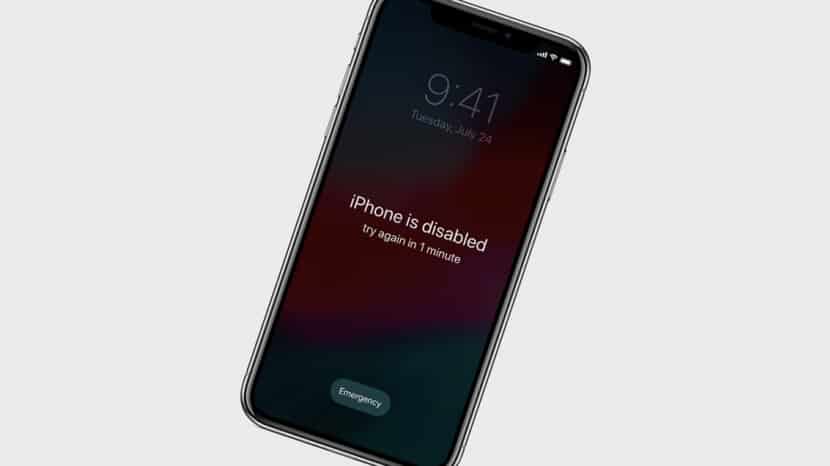Some users would prefer to disable the password on their iPhone or iPad. This is done easily, but is not recommended for security reasons, so we advise you to think carefully before disabling the password. By doing this, you will essentially remove the protection from your device, and anyone can access it. However, below we will tell you how to disable the password on iPhone or iPad.
Note again that by disabling the password, you will reveal all your personal data and may even compromise your security. Disable the password only if it is really needed.
How to disable password on iPhone or iPad
- Open the Settings app on your iPhone or iPad.
- Select the Face ID / Touch ID section and password code.
- Enter your current password.
- Select Turn off passcode.
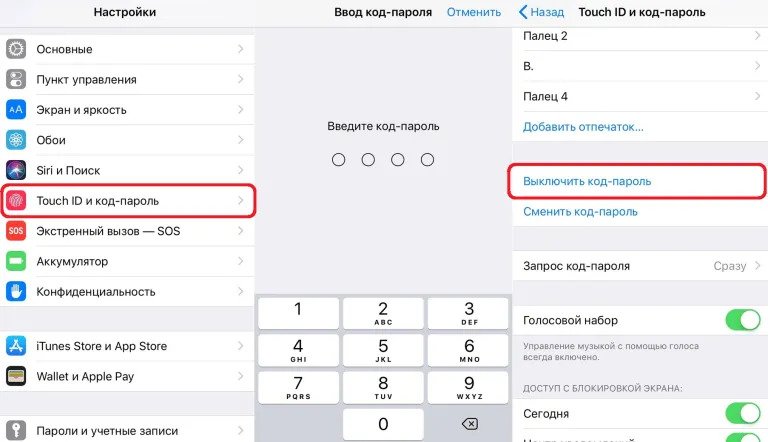
- Confirm your action by clicking Turn Off.
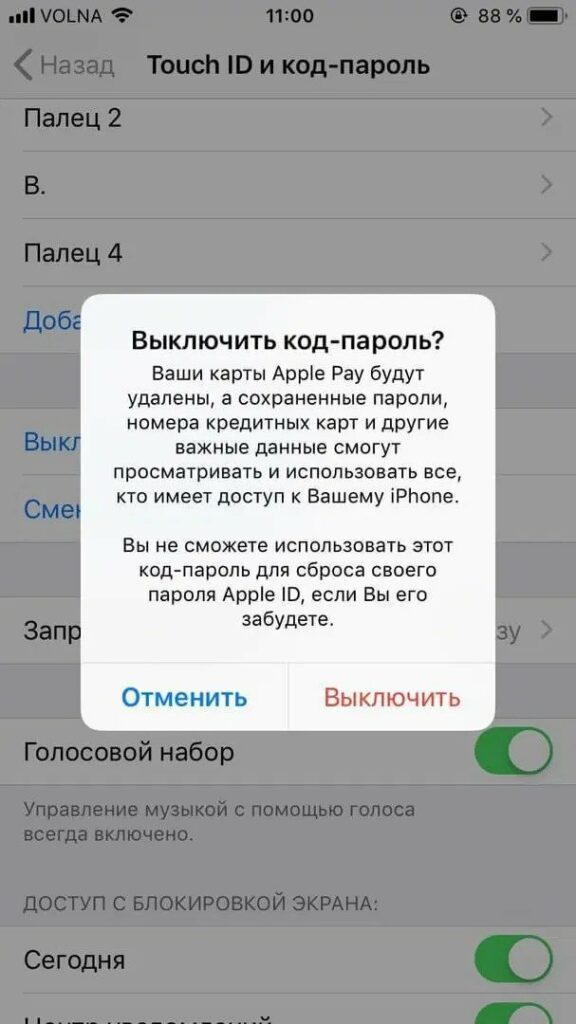
Now you know how to disable the password code on iPhone, but keep in mind that by doing so you give everyone open access to your device. To unlock the smartphone, you do not need a password, and anyone can start using it, picking it up.
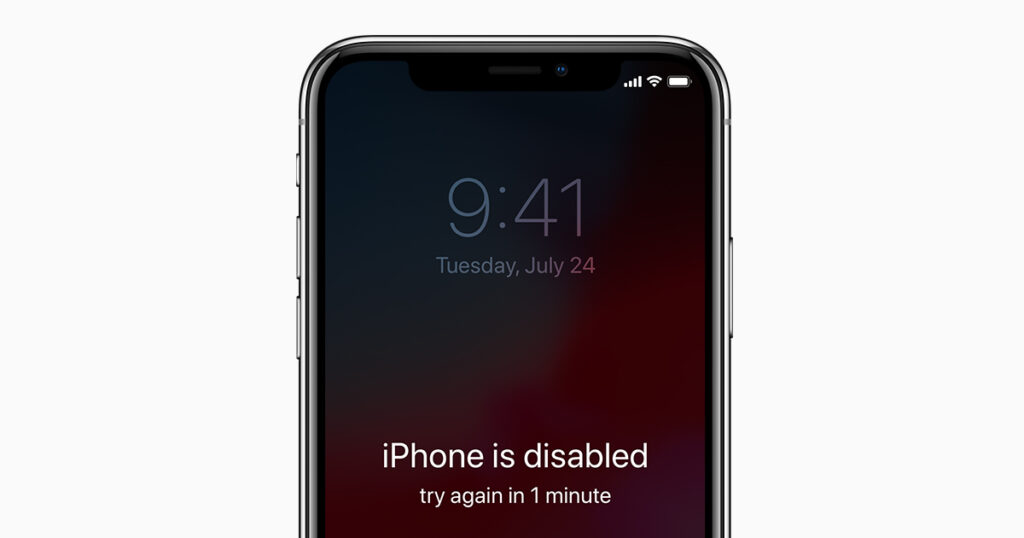
Anyone can access the following data: your saved passwords, money card numbers, messages, emails, contacts, applications, etc. Literally anything can be viewed without entering a password. If you store important data on your device, we do not recommend disabling the password.
You can re-enable the password at any time by returning to the same settings section. You can also change the password to a new one at any time.
If you want to disable the password because you forgot it, nothing will work. Instead, you can reset your forgotten password and other data through iTunes.