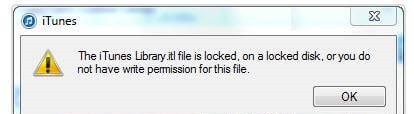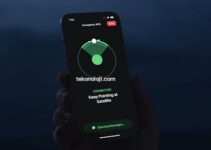If you are bored with iPhone’s own ringtones, if you want to ring a favorite song, you can do it quickly by following the steps that we will now describe. In order to install iPhone ringtone, you have to have downloaded music to your computer in advance. If your computer does not have music, you can learn how to download music by clicking here.
Make iPhone ringtone (method 1)
Step 1: We will make the mp3 file that we want to be a ringtone to 40 seconds.
For this,
We convert the mp3 from 40m to .m4r format (for iphone).
melofania (If this site doesn’t work, search google for “mp3 to m4r for iphone mel). You will find new sites. When translating, you can set where the 40 slices will be, or even the duration (up to 40 sec).
Click the Upload button first. Download the mp3 file you want to be a ringtone on your site by selecting it from your computer. When the download is finished, the following screen will appear:

Click the Create Ringtone button. Click on the marked location when the following picture appears.
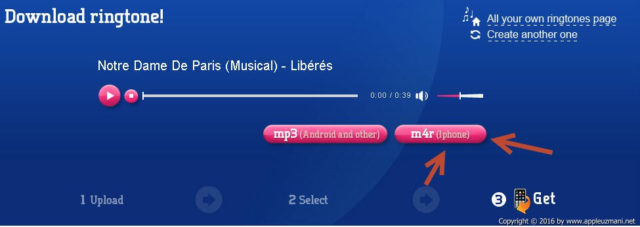
Click Get ringtone.
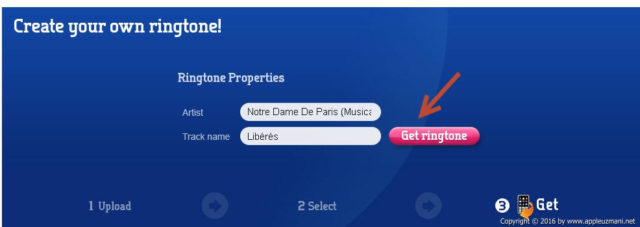
A 40-second .m4r file will be downloaded to your PC.
Step 2:
Here we download the iTunes alternative program.
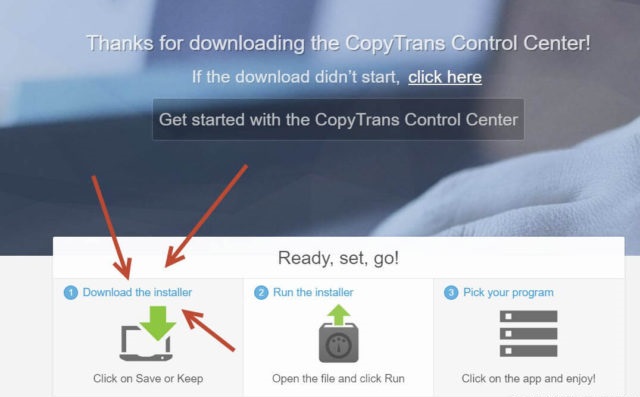
After downloading the program are downloaded to our computer. By clicking on the file we downloaded, we install the program.
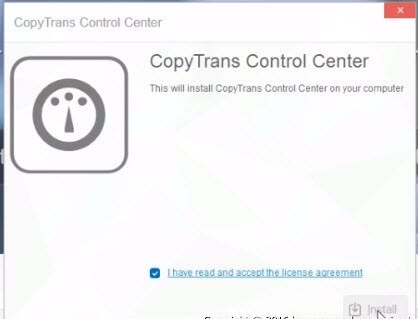
Test the Internet connection. Click the Test Connection button.
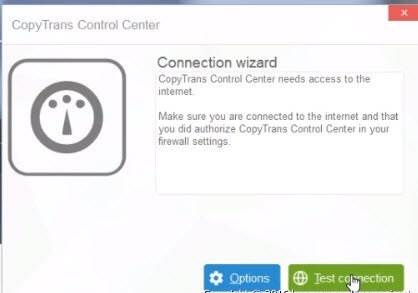
If the firewall warning appears during the installation phase, we allow the application.
I’m installing the app I’ve shown on the screen below. After the application is installed, press ”Start Application button.
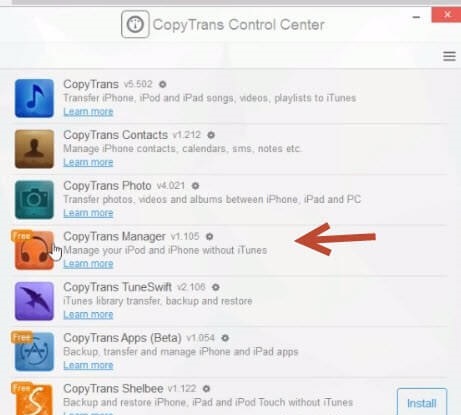
When the application opens, it finds your phone.
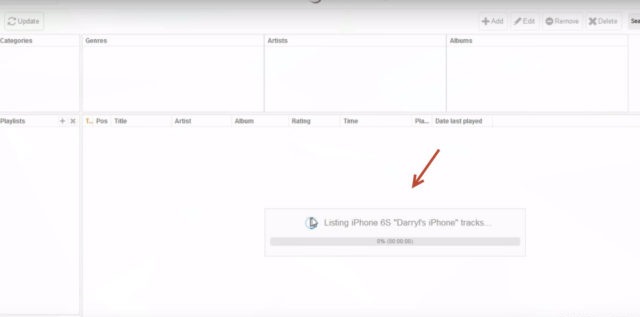
There are melodies in the upper left. You open it by clicking on it. (If this is not the case, drag the ringtone file that you have prepared to the window and release it. The melodies will appear.)
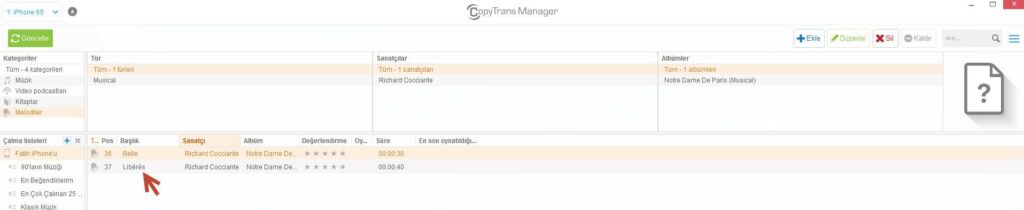
You are dragging a 40-second ringtone file with the extension m4r that you have previously prepared and downloaded to your computer.
The melodies appear in the upper left. From there you can also see the ringtone you have downloaded.
Click the Update button on the top left.
That’s it. Then, from iPhone on Settings> Sounds> Ringtone (iOS 9.3.2), change your ringtone to the file you’re uploading.
Note: You need to press the latest update button. Do not forget this.
ATTENTION:
When you later want to use iTunes, close the CopyTrans program first. Then, if you encounter the following error when you open iTunes, restart your computer. iTunes will now run.