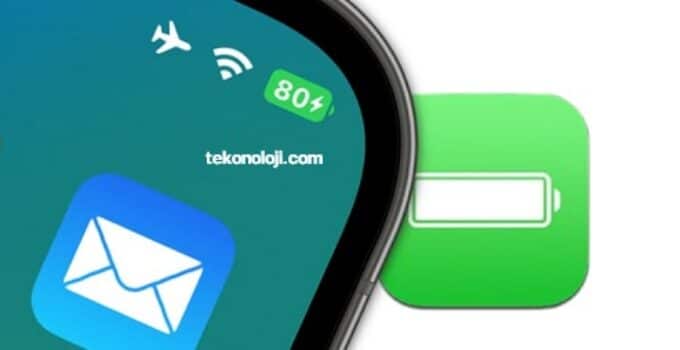Apple has returned the percentage of battery charge to the iPhone: how to turn it on? Finding out the battery level on all older iPhone models is very simple, just go to “Settings” → “Battery” and turn on the “Charge percentage” option.
How to send an email on an iPhone on a schedule?
However, prior to the release of iOS 16 in Apple smartphones equipped with the TrueDepth camera system (iPhone 14 / 14 Plus, 14 Pro, iPhone 13 / 13 Pro, iPhone 12 / 12 Pro, iPhone 11 / 11 Pro, iPhone X, iPhone XS and iPhone XR) there was no such option. Fortunately for users, after 5 years, Apple has returned the battery percentage view directly to the main screen of the iPhone.
Unfortunately, not all iPhones released in recent years have received this feature.
Viewing the battery level in percent is available at:
- iPhone 14 Pro Max
- iPhone 14 Pro
- iPhone 14 Plus
- iPhone 14
- iPhone 13 Pro Max
- iPhone 13 Pro
- iPhone 13
- iPhone 12 Pro Max
- iPhone 12 Pro
- iPhone 12
- iPhone 11 Pro Max
- iPhone 11 Pro
- iPhone XS Max
- iPhone XS
- iPhone X
This list does not include: iPhone XR, iPhone 11, iPhone 12 mini and iPhone 13 mini.
So, to turn on the battery level as a percentage:
- Open the Settings app and go to the Battery section.
- Set the “Percentage Charge” switch to the “On” position.
It is worth noting that turning on the Power Saving Mode also activates the battery percentage, but only for the duration of the mode.
How to check iPhone 14 / 14 Plus, iPhone 14 Pro, iPhone 13, iPhone 13 Pro, iPhone 12, iPhone 12 Pro, iPhone 11, iPhone 11 Pro, iPhone XS, iPhone XR, iPhone X battery percentage from Control Center?
- Touch your finger to the right “ear” at the top of the screen, where the battery indicator is located.
- Swipe down to bring up Control Center.
- An icon will appear in the upper right corner indicating the battery percentage.
- Swipe up on the screen to close Control Center.
Of course, this method takes some time, unlike other iPhones where percentages are always visible on the screen.
How to view the battery level of iPhone 14 / 14 Plus, iPhone 14 Pro, iPhone 13, iPhone 13 Pro, iPhone 12, iPhone 12 Pro, iPhone 11, iPhone 11 Pro, iPhone XS, iPhone XR, iPhone X as a percentage on the main screen?
- Press and hold your finger on an empty area of the iPhone home screen.
- Click on the “+” button that appears in the upper left corner.
- Scroll to the bottom of the widget screen and select Batteries.
- Select a widget display style and click Add Widget.
- Move the widget to the desired location on the screen and tap Done in the upper right corner of the main screen to apply the settings.