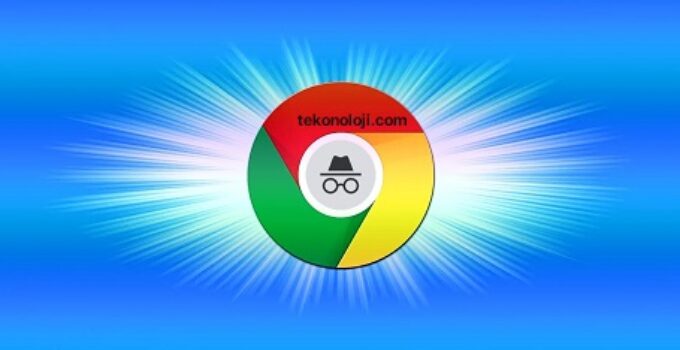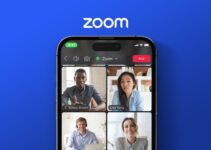How to lock Chrome incognito tabs with Face ID on iPhone and iPad? Whether you have a good or bad impression, Chrome is still one of the most popular browsers on iPhone and iPad, which is why Google is constantly working on new features to set it apart from Apple’s Safari. . One of those features is the ability to use Face ID and Touch ID with incognito tabs.
Google releases Android 13 QPR2 Beta 3.1 for Pixel smartphones
With this enabled, you can surf the web using incognito tabs, and even if you log out, you’ll be relieved to know that incognito tabs won’t show up until authenticated. with Face ID or Touch ID, depending on your device. This way, if someone is using your device, they won’t be able to open Chrome to see your incognito tabs.
In addition, the incognito tab will not save your browsing history, cookies and website data, or any information entered into forms on your device. That means your browsing activity will be safe from prying eyes.
Note that incognito tabs are opened separately from regular tabs in Chrome. If you’ve used Safari on iPhone or iPad, it’s similar to how private tabs work, except in Safari you don’t have the option to lock those private tabs with Face ID.
The following steps will show you how to lock incognito tabs in Chrome using Face ID / Touch ID.
- Open the Chrome browser on your iPhone or iPad and tap the three-dot icon in the bottom right corner of the screen (top right corner if it’s iPad).
- In the pop-up menu, swipe left along the top row of options and tap Settings.
- In the Settings page, tap Privacy and Security.
- Turn on the option Lock incognito tabs when you close Chrome (Lock incognito tabs when you close Chrome).
- Click OK to confirm.
- Click Done.
That’s it, every time you try to access incognito tabs in Chrome, it will ask you to authenticate with Face ID as shown below.
To disable this, simply disable the ‘Lock incognito tags when you close Chrome’ option in the settings.