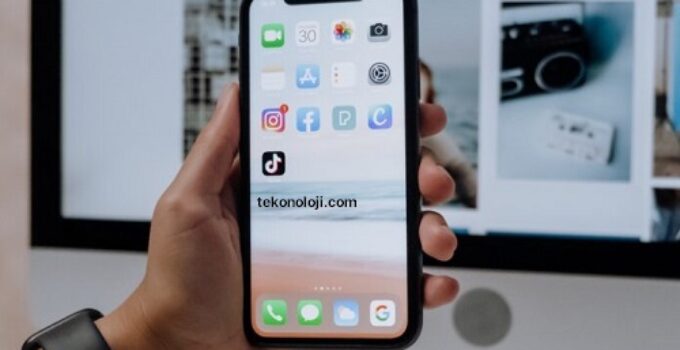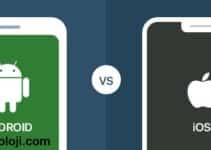How to re-enable iPhone screen lock automatically? The screen, in an iPhone, as in any other smartphone, is the element that consumes the most battery. For this reason, by default it turns off every few seconds, to increase autonomy, turning off automatically after a few seconds of use. Sometimes, however, it is necessary to keep it on for longer. Here’s how to fix if Auto Lock Screen is turned off.
On iPhone it is possible to set the automatic screen lock at desired intervals, as well as being able to deactivate it completely, so as to keep the display always on. In some cases, however, the AutoBlock option is disabled by the system. Here’s how to fix it.
Battery saver
The first thing to do is to turn off the Battery Saver option. To do this, simply follow the steps below:
- Open Settings > Battery.
- Deselect the Energy Saver switch
Alternatively, it is possible to achieve the same result from the Control Center, after having enabled the relative icon. To do this simply go to Settings -> Control Center -> Customize Controls, then select Energy Saver to add it to the Control Center. From now on, clicking the battery icon will enable or disable Energy Saver.
When “Energy Saver” mode is active, the battery in the status bar turns yellow.
Auto lock
At this point the option to change the automatic screen lock will be active again and the user will be able to choose how long to keep the screen on. To do this you will need to follow these steps:
- Open Settings
- Touch Screen & Brightness
- Touch Auto lock, then choose an interval of time from the available ones
The advice, of course, is to keep the screen lock to a minimum of 30 seconds. Using longer intervals of time will drain the battery much faster.