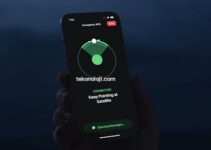How to send an email on an iPhone on a schedule? The Mail app in iOS 16 received several valuable improvements at once. One of the valuable features is the ability to schedule emails to be sent at specific times. We’ll walk you through how the Send Later feature works on iPhone in Mail.
What features are affected by the new watchOS 9 power saving mode?
So, thanks to iOS 16, Apple’s Mail app has new features. Of the main ones, you should pay attention to the ability to send a letter later, to remind you about sending a letter and even cancel sending it if you managed to react quickly.
But in this article, we will focus on the Send Later feature that will now be present in Mail on iPhone.
- Send Later with Mail: How does scheduled email work in iOS 16 or later?
- Open the Mail app.
- Create a new email.
- After writing your email, press and hold the send button (the upward arrow in the blue circle).
- In the menu that appears, you can select a preset send time, or select the option to send immediately. But we are interested in the option “Send later …”. With it, you can set an arbitrary time for sending a letter.
- In the time setting window, set the day of sending in the calendar and the date of sending (hours and minutes are set using the list scrolling in the format wheel).
- After setting the time settings, click “Finish” to finish setting up the email to be sent at the scheduled time.
- Repeat this process if you need to schedule other similar shipments.
- Go to the main screen of the mail application. There you will be able to see a special “Send Later” folder. It will store emails waiting to be sent.
By clicking on this folder, you can view the e-mail list. Here you can swipe on the elements from right to left to delete them. Or you can hold the press and then select Edit to change the scheduled send time.
Please note that your device must be online at the time of the scheduled sending, otherwise the letters simply will not be delivered to the addressee.