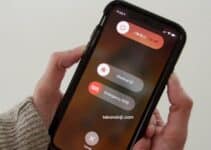iOS 16, how to activate keyboard haptic feedback? A small novelty that many will appreciate on iOS 16 is the ability to activate haptic feedback to have a physical confirmation when a key is pressed. This feature is disabled by default but is convenient and uses the Taptic Engine to produce a tiny noise when a key is pressed on the keyboard. It is different from the classic sound you hear on the keyboard when you type, and is comfortable because the sensation of pressing the keys is felt even when the silent is activated.
How to enable iOS keyboard haptic feedback
- Open Settings on the iPhone with iOS 16
- Choose the “Sounds and haptic feedback” option
- select “Keyboard Feedback” and from here leave “Sounds” activated and activate “Haptic Feedback”
From now on, using the keyboard, you will feel a vibration even when the phone is set to silent by typing the various characters on the screen: comfortable and simple.
If the option in question is not to your liking, obviously just disable it from the Settings section seen above.