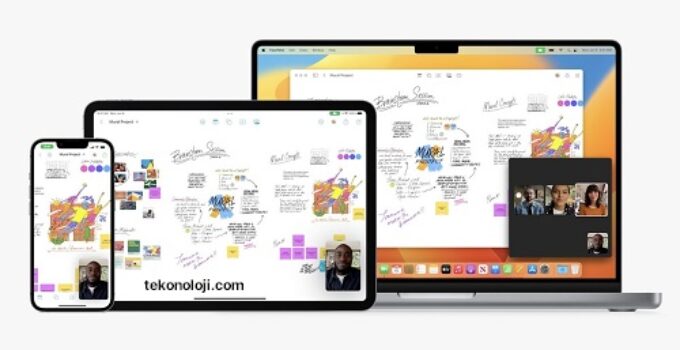First look at Freeform, Apple’s app for projects and brainstorming. Among the novelties of iOS 16.2, iPadOS 16.2 and macOS Ventura 13.1 (preliminary or “beta” versions already in the hands of the developers and which will arrive at the latest within a few weeks in the final version for everyone), there is Freeform, an app that Apple has since June (when the first beta of macOS Ventura was presented) indicated as coming “by the end of the year”.
Item of the Day: Slim Origami Mouse Air.0
Apple explains that Freeform can be used to plan projects, collect important materials, or brainstorm; is presented as “a large whiteboard that can go as far as your imagination”, with real-time collaboration features (viewing other people’s contributions as they add content and make changes, as if we were standing in front of a whiteboard in the same room), Smart communication (uses API for collaboration in Messages and it is possible to start a session from FaceTime and see the updates of other people directly in the chat), advanced multimedia contents (it is possible to place images, videos, audio, PDFs, documents and link: virtually any type of file and preview without ever leaving the workspace).
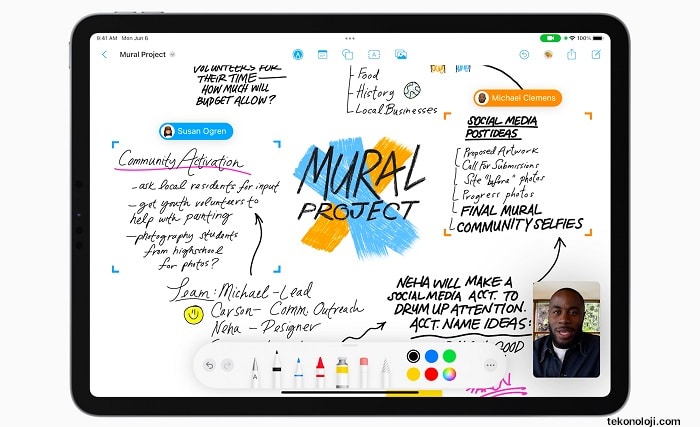
Here are the first impressions on the Mac version that we had the opportunity to test in advance on the beta of macOS Ventura 13.1.
The app has a simple window divided into two sections. On the left are the recently used whiteboards or shared with others (this section can also be hidden); on the right the preview of the last used blackboards. From the “File” menu we can create a new whiteboard, a new panel or export an existing document to PDF. Choosing the item “New whiteboard”, a window appears with a grid that can be enlarged. reduce at will and also hide. From the section above, it is possible to recall the icons “memo”, “shapes”, “text boxes”, “photo or video” and “File”.
The Memo option creates a sort of colored post-it in which you can write; by default the color of the memo is yellow but it is obviously possible to change color, font, typographic characteristics, alignment, etc. The memo can be enlarged and reduced with the mouse (or trackpad), deleted by pressing the “Backspace” key, moved, duplicated, etc. with the usual standard commands in the various programs.
The Shapes option allows you to recall basic shapes (lines, circles, arcs, arrows, etc.), or graphic elements divided by categories (geometries, objects, animals, foods, art, science, ornaments, etc.); shapes and graphic elements are vector elements that you can enlarge and modify at will (you can also convert curves into horizontal or vertical lines on the fly and vice versa).
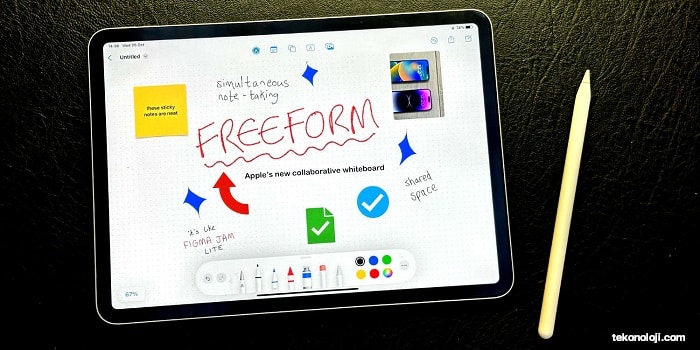
For shapes, you can change color, thickness, border, tips, etc. The text box allows you to enter text and the photo button allows you to insert photos (possibly also scanning photos and drawings from a scanner).
From the Insert menu it is possible to insert lines (with or without arrow), connecting lines (between two elements), photos, links; The Arrange menu offers the options normally found in vector drawing software that allow you to manipulate selected objects in various ways (bring forward, bring back, various alignment and arrangement options).
In addition to the actual menus and the toolbar, specific items for inserting elements or calling up other operations appear when you click on an object or on the whiteboard.
It is obviously possible to share the whiteboard with other users (you must log in with iCloud). The job can be exported as a PDF. The application is very fast and seems to have the basic tools for writing down ideas by collaborating on the whiteboard with other users. Mind maps and worksheets with notes, drawings, diagrams, images, documents and gifs can be created, offering access to colleagues.
It lacks advanced features found in more specific applications but the basic features required by brainstorming apps are all there. There are no templates, advanced mind mapping tools and the whiteboards are not infinite but the app is very fast, streamlined and looks promising.