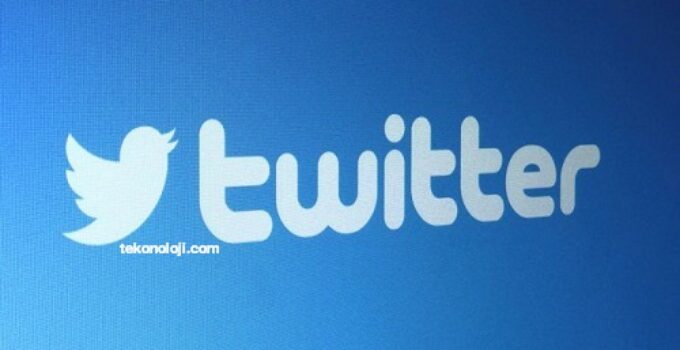Twitter, how to download all tweets and archive them? Twitter’s fate seems increasingly uncertain; the situation within the company is described as chaotic and out of control by both former employees and external observers, and many wonder if it will implode sooner or later; fleeing staffing issues aside, the company is heavily in debt and Elon Musk himself has not ruled out bankruptcy.
OnePlus Nord CE 2 Lite 5G, Android 13 tadında
How to archive your tweets?
If you’re worried about what might happen to Twitter and want to somehow save your tweets, here’s how to proceed:
1) Open Twitter (possibly log in)
2) Select “More”, from here select “Settings and assistance” and (on the right) “Your account”. Among the proposed options is “Download the archive of your data”.
To download the archive with your Twitter data, you will be asked again for your Twitter password to continue; after indicating the password, click on “Next”, confirm that you are making the request (you can choose the email or SMS option) indicating the code sent, and at this point it is finally possible to request the archive.
The file you can download is a ZIP file containing an archive of data about your account information, account history, apps, devices, account activity, interests and ads. The user will receive a notification in the app as soon as the archive is ready for download.
The archive contains data with information associated with our account in HTML and JSON files. The files in question include information such as your profile data, Tweets, Direct Messages, Moments, media content (images, videos and GIFs that you have attached to Tweets, Direct Messages or Moments), a list of your followers, a followed list, address book, lists we have created, are a member of, or follow, demographic and interests information social infers about us, details about ads we have seen or interacted with on Twitter and more.
How to download your data from the Twitter app for iOS or Android?
The system is similar to the one seen previously: just open Twitter, touch the navigation menu icon to access the main menu, touch Settings and privacy, from here “Your Twitter data” under “Data and permissions”; at this point just confirm your password, then tap “Request archive”.
When our archive is ready, we will receive an email and a notification in the app. The download will include a file called “Your Archive” which will allow you to view our data via a desktop web browser.