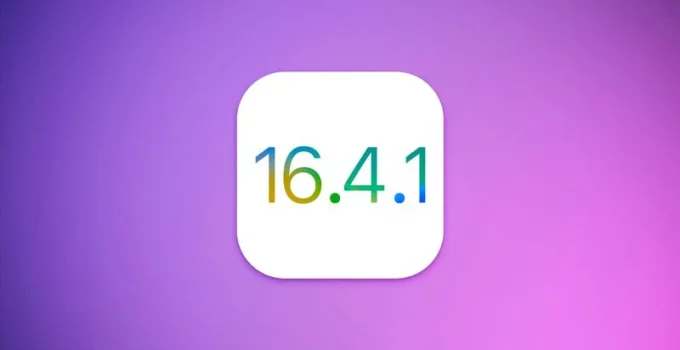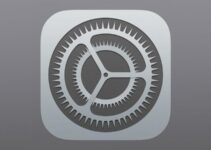How to Fix CarPlay Issues on iOS 16.4.1? The iOS 16.4.1 update fixes a couple of critical security vulnerabilities that may already be actively exploited, as well as several bugs introduced with iOS 16.4. However, it also seems to bring a new bug: some users are having trouble connecting CarPlay after installing the update.
Apple launches multi-view sporting events with tvOS 16.5
The CarPlay problem with iOS 16.4.1 seems to affect an unusually large number of users, as evidenced by the many reports on the Apple support forum. Of course, the update remains recommended precisely because it fixes important security bugs, but if you often use CarPlay and have encountered problems then here’s how to try to solve them.
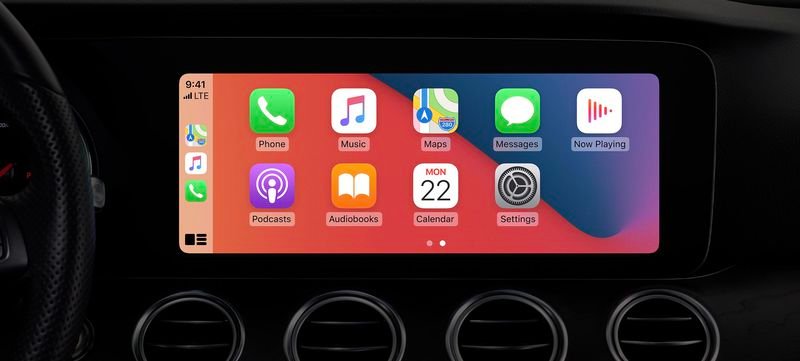
What to do about CarPlay no longer works with iOS 16.4.1
Most users solved it in one of these ways:
- Make sure you are using an original “Made for iPhone” Lightning cable. Often bad cables cause strange problems with CarPlay even if they worked before.
- Make sure CarPlay is not restricted. Go to Settings > Screen Time > Content & Privacy Restrictions. If Content & Privacy Restrictions is turned on, tap Allowed Apps and make sure CarPlay is enabled.
- Check your car’s infotainment system menus for CarPlay and verify that your iPhone is listed and enabled. At least one user reported that the “always enabled” setting had changed to “never enabled” after the update. Each car has different menus and descriptions for this option.
- Remove CarPlay from your iPhone and vehicle and set it up from scratch. Go to Settings > General > CarPlay and you will see a list of available cars. Remove your vehicle. Then, on your car’s infotainment screen, enter the settings menu, find the list of CarPlay-enabled phones and remove your iPhone (each car’s interface is different). Then restart both the car system (just turn the car off and on again) and your iPhone and repeat the CarPlay setup procedure.