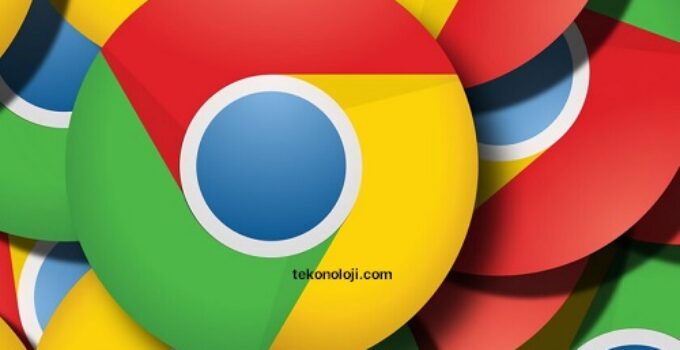Google Chrome for Mac now uses less memory and offers power saving modes. Chrome for Mac has always been memory hungry compared to Safari. Google has updated the browser by integrating improvements into the latest feature that promise to reduce the use of RAM memory as well as integrate new features related to Energy Saving.
TECNO showed smartphones with top cameras
The developers explain that with the latest desktop version of Chrome, two new performance settings have been integrated, allowing the browser in question to use up to 30% less memory, allowing you to open many more tabs “without a hitch” and prolong the battery life when it is running low.
Features related to memory savings and power saving modes will be active in the coming weeks for Windows, macOS and ChromeOS.
Opening multiple tabs in Chrome includes features that allow you to automatically free up memory related to inactive tabs, promising “the smoothest user experience possible”. This novelty is particularly useful when using multiple applications at the same time, such as video editing apps, games and the browser; any inactive card will be deleted from memory and reloaded when necessary.
Regarding energy saving, Google explains that when browsing with Chrome and the laptop battery level reaches 20%, the browser will save battery by limiting background activities, displaying graphic effects and animations on websites. You can customize Chrome’s performance settings by calling up the “Settings” item from the menu with the three vertical dots at the top right.
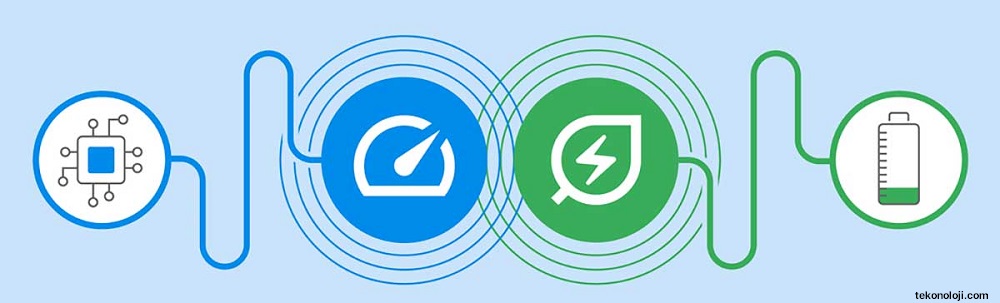
In September, a novelty relating to the organization of tabs was integrated into Chrome, allowing you to insert related pages in a group, assign a name and a color to the group, then collapse it for a simplified view (by clicking with the right mouse button or equivalent combination with the trackpad with the right mouse button on a tab you can select “Add tab to new group”, Assign a name to the group, choose a color and drag the desired tabs into the group).
Chrome normally updates automatically when a new version of the browser is available for your device. Updates usually run in the background when you close and reopen your computer’s browser. You can check the Chrome update by opening the browser, selecting “More” at the top right (the icon with the three vertical dots), from here “Help” and “About Google Chrome”.