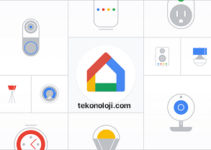Google Home’s new preview interface reaches more and more users. Announced last August and in more detail, then, the following month, the “Public Preview” program of the Google Home app began to materialize in early November.
Google is revamping the Android Auto settings menu
The program, accessible by invitation, allows users to try out the new features of the Home app before they are made available globally: the first novelty, currently being tested, is the new interface that completely changes the application, pervading it with the canons of Material You and bringing it in line with many other apps of the Mountain View giant. In recent days, it seems that an increasing number of users are accessing the new version of the preview interface.
Google Home: the new preview interface reaches more and more users
For some time we had been aware of the fact that for Google Home there was an air of change, dictated by the fact that Google had implemented in the “Public Preview” program, a mechanism for letting users test a whole series of new features in preview, before (possibly) distributing them globally. For the uninitiated, Google Home is the true control center for the smart home that acts as a remote control (or controller) for the devices of the Google ecosystem (Nest, Chromecast) and for all other compatible devices.
The program is currently testing a new user interface, completely redesigned compared to the previous version, and currently accessible by invitation, but it now seems that this new interface is reaching an increasing number of users, a sign that Google is gradually getting rid of the invitations in the queue and that you want to increase the number of feedbacks before the eventual public release which, at present, has not yet been scheduled.
How does the new preview interface of Google Home work?
As it is possible to appreciate from the following gallery of images, compared to the old interface (present in the cover image), the interface of the Google Home app is now divided into a greater number of sections and is aesthetically in line with the dictates of the Material You, introduced by the Mountain View giant with Android 12.
The new interface looks much more pleasant and, according to Big G, should make the app better to use. Specifically, the preview interface of the Google Home app is divided into five sections, accessible via the navigation bar at the bottom:
- Favorites
This tab displays only the devices (or actions) that the user wants to view, with no subdivision between rooms. At the top, there is the “Lighting” section, which shows the number of lights in the house and, once opened, allows you to control all the lights, the lights of a single room or the single light.
- Devices
This section contains all the devices in the house, divided by room. Using the “+ Add” button, you can configure a new device, choosing between “New device” for Google branded devices (Google Nest, Google Chromecast) or “Works with Google” to connect third-party devices such as light bulbs or connected sockets.
- Automations
In this section there are the “Home routines” and the “Personal routines”; there is also the “+ Add” button which allows you to add new ones.
- Activities
This section shows a history of recent activities which is enriched, for example, when a routine occurs.
- Settings
From this section it is possible to control the home, changing the address or nickname, adding users, managing devices and services and adjusting various settings such as “Privacy”, “Google Assistant”, “Notifications” and many others.
How to access the “Public Preview” program and get the new interface?
To access the Google Home “Public Preview” program, it is not necessary to download a particular version of the app or access a beta program from the Google Play Store: in fact, all you need to do is request an invitation within the app and wait for is accepted (the user will be notified via a notification).
- Open the Google Home app, and tap the “Settings” button from the home screen.
- In the list, look for the item “Public preview” and access it.
- In this screen, which explains the details of the program to the user, tap on “Request invitation”.
- The last screen notifies the user that he has been queued. From here it is also possible to withdraw the invitation request and opt out of participation in the Google Home app public preview program.
How to exit the program and return to the old interface?
If you have been accepted into the Public Preview program but are not satisfied with the new interface of the Google Home app, you can exit the preview program and return to the old interface, which will be restored at least until the new one becomes the definitive version (if it becomes one).
To exit the program, simply go to the “Settings” tab, scroll down the list and enter the “Public preview” section. From here, just tap on “Exit Public Preview”: at this point, a pop-up will be displayed which will ask the user to confirm their intention to leave the program, warning them that they will no longer be able to test the features in preview but that however, he may request a new invitation to participate in the programme.
By tapping on “Stay”, everything remains unchanged and Google Home maintains the new interface; by tapping on “Exit Preview”, however, the standard version of the app will be restored.
How to download or update the Google Home app for Android?
To download the Google Home app on your Android smartphone or tablet, or to update it to the latest version if you have already installed it on your device, just search for the app on the Google Play Store or check for updates. Alternatively, to reach the application page on the Mountain View giant’s store, simply click on the badge below.