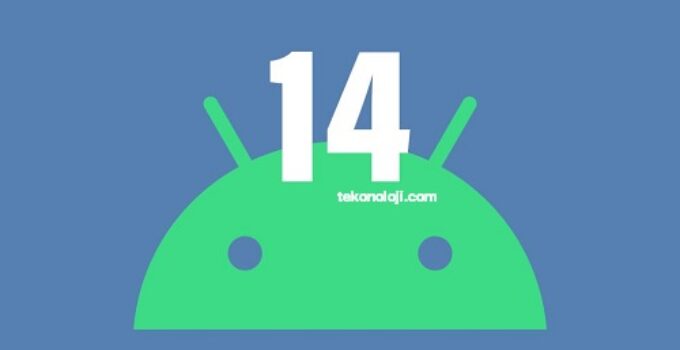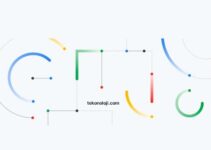Google releases Android 14 with DP 1: what’s new and how to install it on Pixels. Without too much fanfare, Google has released the Developer Preview 1 of Android 14 “Upside Down Cake” to developers, the first step in the development process of the next version of the operating system of the green robot.
OnePlus 11R 5G will be updated for at least 5 years
Since this is a major update, the innovations already available and which will be introduced during development will be quite important. Let’s analyze the details of the next version of Android, including the innovations introduced with the Developer Preview, the release roadmap from now to the arrival in stable form and the devices of the Google Pixel range that will be updated.
Android 14 begins to take shape: the DP1 arrives
Also the next version of the Android operating system, as usual, is associated with the name of a sweet: we have arrived at the letter U and Big G has chosen “Upside Down Cake” (rendered UpsideDownCake), a sweet known in our parts with the name of “upside-down cake”: for the more curious, it is a fruit cake, typical of the United States, which has the peculiarity of being prepared upside down, placing the fruit first and then the dough in the mould, and then being turned upside down end of cooking.
Out of curiosity, let’s go back to the present, because if up to now the information on the next major update of the green robot’s operating system came from indiscretions and clues unearthed here and there, Google has decided to get serious, releasing Developer Preview 1 to developers of Android 14.
Already with the first preview version there are many innovations introduced: in addition to some improvements for the benefit of developers, we can find news regarding the health of the device and greater customization possibilities for users.
In the following, we will analyze everything that has emerged so far, not before reminding you that this is a preview version, intended for developers only, of Android 14: from the Mountain View parties they will expect a large number of feedbacks on this first build that could prove to be quite unstable (and probably not suitable for everyone).
What’s new in Developer Preview 1?
Android 14 is based on the work done by Big G in the development of the previous Android 12L and Android 13: therefore, it is reasonable to expect that support for tablets and foldable devices will improve further; in this regard, the development team has added many new features for the developers.
The new operating system, already with the Developer Preview 1, brings many other innovations, some hidden (such as the simplification of background work) and some tangible (such as the new customization possibilities and some innovations in the field of privacy and security) . Here is a brief summary:
- API behavioral improvements; Changes have been made to API behaviors to provide users with a more consistent app experience across devices (including tablets and foldables) while reducing system resource usage. There’s also updated guidance to help developers take advantage of multitasking and unique large screen capabilities to build their own mobile apps for multiple devices.
- Battery life and system integrity improvements; The system has been improved internally to be more efficient, giving users greater battery life over time and reduced consumption in everyday life.
- New customization possibilities; Android 14 offers enhanced accessibility and language features, making it easier for developers to let users choose their preferred language for individual apps; support has also been added for several terms that reflect those languages that use the masculine, feminine or neuter gender. Also, to accommodate visually impaired users, Android 14 expects font size to be increased up to 200% (from Android 13’s 130%) and auto scaling of fonts is now non-linear, to mitigate common layout issues and make the text more readable.
- News in terms of privacy and security; Among the innovations in these two areas, there is the blocking of the installation of apps (sideload) that target Android SDK level 22 or lower, therefore old apps, because some malware would target SDK 22, exploiting flaws prior to Android 6.0 Marshmallows.
Developer Preview 1 arrived tonight, while Developer Preview 2 will arrive in March. Once the primordial builds have been exhausted, the beta testing process will begin which will be punctuated by the release of four beta versions, monthly from April to July. In June, with the release of beta 3, the operating system should reach maturity in terms of platform stability.
At that point, the APIs (probably level 34, since Android 13 has API level 33) for the SDK and NDK, and app-related system behaviors will be finalized.
Which Google smartphones will get the next major Android update?
Android 14, on the Google side, is available in developer preview on Pixel 4a 5G, Pixel 5, Pixel 5a, Pixel 6, Pixel 6 Pro, Pixel 6a, Pixel 7 and Pixel 7 Pro. It can also be installed on PC, via the emulator for Android, or on Project Treble compatible devices via a generic system image.
Developer Preview 1 can only be installed manually (and we’ll explain how to do it below); when, on the other hand, the Android Beta program opens, it will be possible to register and install the update over the air without resorting to manual installation; the wait for the start of the beta program, as mentioned above, shouldn’t be much, since the release of the first beta of Android 14 is expected for the month of April.
How to install Android 14 DP1 on compatible Pixels?
As mentioned, the Developer Preview 1 of Android 14 can only be installed manually and, at present, only on compatible Pixels or via the Android emulator. Now we will explain how to do it, but before starting, keep in mind that, since it is a potentially unstable build, it may be inadvisable to install it on a smartphone that you use as the main one.
Method 1 – Via Android Flash Tool
The easiest way to install the Android 14 DP1 on the supported device is to rely on the official tool proposed by Google, or the Android Flash Tool, via the Google Chrome browser.
Once you reach the tool page, you will be prompted to download the Android USB drivers before starting. Subsequently, the steps to follow are very simple and everything is done with a computer, a smartphone and a data cable.
First of all, it will be essential to enable developer mode on your smartphone: from the system settings, select “About the phone” at the bottom and scroll down to “Build number”; make repeated taps on this item until a message appears warning that developer mode has been enabled.
Still within the system settings, this time in the “System” section, the “Developer options” section will now be present: inside it, you will need to scroll until you have identified “USB debugging”; enable the toggle.
At this point, connect the smartphone to the computer via the data cable and on the instrument screen on the browser select “Add new device”. Once the device is selected, it will let you choose the build to install (you will have to select the Developer Preview 1) and at that point, click on “Install build”.
Method 2 – Flash the full system image manually
As an alternative to the method described above, which is very simple to put into practice, there is the possibility of manually flashing the complete system image on your device. In this case you will first need to get the correct Android 14 DP1 factory image for your device.
Once the correct .ZIP file has been downloaded, it will be necessary to extract the files in a folder (for convenience) and follow the following procedure:
- Enable USB debugging from the “developer options” on your smartphone.
- Connect the smartphone to the computer and authorize the connection from the phone.
- Taking advantage of the adb tool (from a Windows PC), type the command “adb reboot bootloader” and execute it: this will restart the smartphone in fastboot mode.
- At this point, it will be necessary to flash the build and, to do this, it is necessary to open the command prompt from the folder where you previously extracted the files from the .ZIP archive (or navigate to it via the terminal).
- Run the flash-all command which will do everything else, starting the Android 14 DP1 installation process.
- When finished, the smartphone will reboot.
Surely the first method is much easier to perform, almost within everyone’s reach; however, the second method can be useful for more experienced users or in special situations.