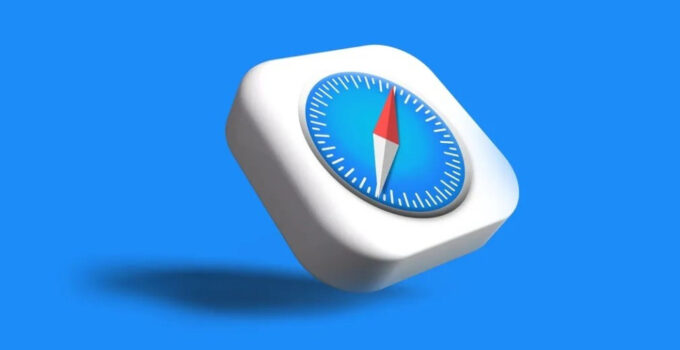How to block one or more websites on iPhone, iPad and Mac? For various reasons it can be useful to prevent access to certain websites from iPhone, iPad and Mac. It is useful, for example, to block betting or similar sites that could be dangerous for minors or prevent access to certain social networks (Facebook, Instagram, Twitter), certain online shopping sites or others that could be a source of distraction.
WhatsApp now allows sending HD photos on iOS and Android
You can block websites in iOS, iPadOS, and macOS by making all browsers block active (not just Safari).
The settings we see below only affect browsers; many sites have dedicated apps and to block these you need to use other strategies (e.g. the Screen Time option in Settings > Screen Time to set daily limits for various categories of apps, or manage your accounts with the “Family Sharing” option “).
Block a website from iPhone or iPad
- Open Settings
- Select Screen Time (if this option is not active, you will need to activate it) taking care to set a code to access this section (option “use screen time code”) so that it is not possible to override this setting
- Select “Content & Privacy Restrictions”
- Activate the “Content and privacy restrictions” option, select the “Content restrictions” item and indicate the time code of use.
- Select “Web content” and choose “Limit adult websites”: it’s not exactly what we need but this function is useful for the purpose. We can, in fact, at this point not allow access to certain sites.
- In the list of this section you can indicate all the sites you want.
How to block a site from Mac?
With the same system we can also block sites from Mac, using Screen Time on Mac and setting the desired restrictions in the Content and privacy section.