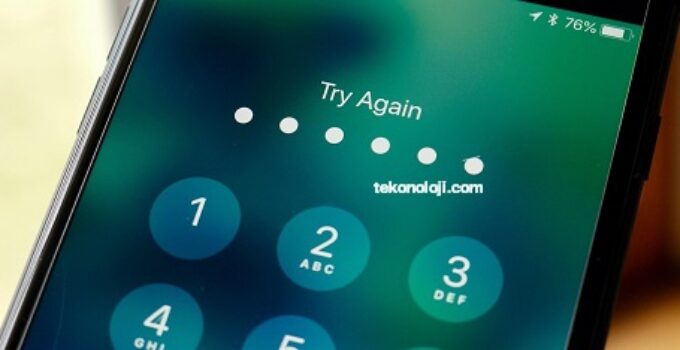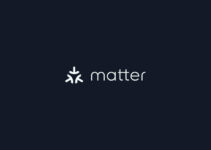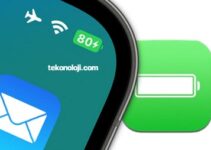Passcode on iPhone does not work – what to do? Sometimes there may be some passcode issues on iPhone. For example, the passcode may stop working after an iOS update or if you have entered it incorrectly more than ten times. Sometimes the iPhone won’t accept the passcode at all for some strange reason. Fortunately, there are different ways to solve the problem.
New details about the Samsung Galaxy S23 Ultra selfie camera emerge
Below we will tell you how to unlock an iPhone if the passcode on it suddenly stops working. Let’s start with the iTunes method.
How to Fix iPhone Passcode Not Working Issue with iTunes?
You can recover your iPhone passcode using iTunes or Finder (macOS Catalina and later). However, this method only works if Find My iPhone is disabled on your iPhone.
Go to the Settings app and select your Apple ID at the top of the screen. Then select the section “Locate” > “Find My iPhone” and turn off this option. You will need to enter your Apple ID password.
Now connect your iPhone to your computer with a Lightning cable. Launch iTunes or Finder and go to the tab with the name of your iPhone. Click Restore iPhone.
Click the “Restore” button to confirm the data deletion.
iTunes will then install the latest version of iOS. When the smartphone reboots, you can use it.
There is another way to fix the password problem on iPhone – using the AnyUnlock program.
How to fix password problem on iPhone via AnyUnlock?
If the passcode on your iPhone doesn’t work and you keep seeing the message that the passcode was entered incorrectly, the AnyUnlock program will help. The program allows you to remove the passcode and unlock iPhone without passcode.
Here are the advantages of this method:
- The program supports all kinds of passwords on iPhone, including 4-digit and 6-digit number passwords, custom number passwords, letter passwords, Touch ID and Face ID.
- To use the AnyUnlock program, you do not need any additional technical skills, everything is extremely simple.
- The program works in almost all cases if a supported version of the system (iOS 5 and later) is installed on a locked iPhone.
- There is support for iPhone 14 and iOS 16.
Step 1: Download the AnyUnlock program from the official website, install it and run it.
Step 2: On the main screen of the program, select the Unlock Screen Passcode section.
Step 3: Click the Start Now button.
Step 4: Click the Download button to download the firmware file. You can also change the file download path.
The process of downloading the firmware file will begin, which may take several minutes. It all depends on the speed of your internet. Leave the computer with the device and do not touch them until the file is downloaded.