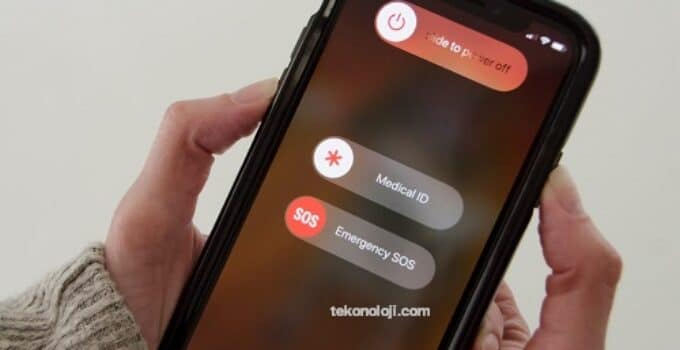How to enable emergency security mode on iPhone and what is it? iOS 16 devices have a new mode, Lock Mode. Its name seems familiar, but this functionality was not previously available in smartphones. Meanwhile, it will help protect the device from sophisticated cyber attacks. A similar mode can be expected soon in iPadOS 16, and in macOS Ventura updates.
Apple Announces Spatial Sound for Five Mercedes-Benz Vehicles
Blocking mode. What it is?
For most users, digital threats are something distant, incomprehensible, seemingly unrelated to them. Most often, it is. But there are people whose occupation is of great interest to scammers and hackers. Politicians, stars, journalists, businessmen become objects of attack.
Activating lock mode on a device causes it to work in a somewhat unusual way. This is done in order to limit the potential areas of attack by spyware. For security reasons, some critical applications, features and websites are restricted, and some smartphone features may not be available at all.
How exactly is iPhone protected with lock mode?
Activated lock mode changes the mode of operation of a number of applications and functions:
- Messages. Most types of attachments in messages are blocked, except for some pictures, video and audio formats. You will not be able to add links to the text and preview them.
- Web browsing. The mode blocks some complex web technologies. Because of this, pages and sites will load more slowly, and sometimes not open at all. The situation is similar with fonts, instead of pictures, the browser can only show the icon of the missing image.
- facetime. Incoming FaceTime calls from people you haven’t talked to before will be blocked.
- Apple shoppingmode services. Incoming invitations to branded services (for example, an invitation to manage a home) from people whom you have not previously invited will be blocked.
- Shared Albums. Shared albums are removed from the Photos app, and all invitations to access new shared albums will be blocked. But access to them will not be lost – these albums can be viewed on other devices where the blocking mode is not activated.
- USB accessories. To connect some devices to a USB accessory or another computer, the gadget itself must first be unlocked.
- configuration profiles. Locked mode prevents installation of configuration profiles, the device will not be enrolled in MDM or supervised mode.
However, the blocking mode allows you to make phone calls, send and receive text messages. This function does not affect emergency services, such as “Emergency call – SOS”.
How to turn on lock mode on iPhone?
- Launch the Settings app
- Open the “Privacy and Security” item.
- Find the “Security” section and there click on Lock mode → Enable lock mode.
- Click on “Enable lock mode” again.
- Now select “Turn on and reboot”, and then enter the passcode from the device.
After activating the lock mode, your device will display notifications even from functions and applications with restrictions, a special icon will appear in the Safari browser, indicating that the lock mode is active.
How do I remove certain websites or apps from block mode?
It is no coincidence that every rule has its exceptions. No matter how strict the blocking mode is, sometimes it blocks the functions or sites that are really needed. In such a situation, you can exclude them from the list of what is subject to control. But you should not abuse this opportunity, it should be used only for trusted applications and sites.
It’s easy to remove a website from the block list. While viewing it, click the aA Page Settings → Website Settings button.
In the menu that opens, you can turn off the blocking mode.
Once turned off, a “Lock Off” warning will appear at the top of the website page.
Adjusting the list of websites is a bit more difficult.
- Launch the Settings app
- Click on “Privacy and Security”.
- In the “Security” section, select “Lockdown Mode”.
- Click on “Set up web browsing”.
To edit the list of excluded websites, click Safari Excluded Websites → Edit.
How to turn off Lock Mode on iPhone
- Launch the Settings app.
- Click on “Privacy and Security”.
- Click Turn Lock Mode Off.
How blocking mode affects configuration profiles and managed devices
A device in lock mode will not allow you to install new configuration profiles on itself, as well as register in the mobile device management system or in supervised mode. To install the desired management or configuration profile, you will first need to disable the lockout mode, install this profile, and then again, if it is still necessary, activate the lockout mode. Such restrictions are needed to prevent attackers from installing malicious profiles bypassing the user.
Until lock mode is enabled, the device can be managed using the mobile device management system. This allows system administrators to remotely install the desired configuration profiles and remove them on the selected device.
Blocking mode changes this approach. With it, system administrators cannot configure blocking settings using the mobile device management system. The mode is specifically and created for a small circle of users who are a clear target for digital threats.