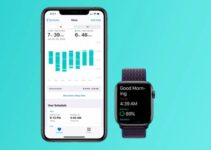How to send emoji and memoji with Apple Watch? Okay, we know. Many hate emojis, but the “smilies” are here and here they stay, indeed new ones always arrive with each iOS update. And then, let’s face it, sometimes they are also comfortable because they adapt to the collective character (for example the Italians send “baci”), they allow you to summarize a feeling or an answer and allow a synthesis that is particularly useful when you have hands a device such as Apple Watch.
macOS Ventura, how to manage AirPods settings?
Emojis with Apple Watch
Yes because Apple Watch, as many know, is able to make us communicate with emojis with a few simple touches. And it is also possible not only to use the “standard” ones but also the Memoji that allow us to send personalized smileys. Let’s start with the basics: the use of emoji more properly speaking.
Send an Emoji from Apple Watch
- Touch Messages
- Tap “write” or the message you want to reply with an Emoji
- If you have chosen “write” you must select the contact
- Touch the writing area
- Touch Emojis
- Turn the digital crown or swipe across the screen to find the icon that interests you
- touch the icon; press and hold to see skin color alternatives
Send a Memoji from Apple Watch
Apple Watch is fully compatible with Memoji, the personalized smileys that we can build in our image and likeness. They can be created and shared but also used in our messages. The basic principle is the same as for Emojis but with some differences.
- Touch Messages
- Tap “write” or the message you want to reply with an Emoji
- If you have chosen “write” you must select the contact
- Touch the writing area
- Tap the App Store icon
- Touch the Memoji icon
- Choose the Memoji that interests you
- Touch the expression you want to send