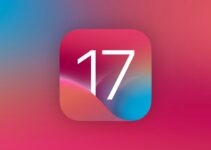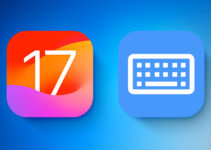iOS 17, the 9 most important news of Safari. Safari gets several new features with iOS 17. In iOS 17, Safari gets new privacy features, search improvements, updated Siri integration, and more.
Telegram-style video messages arrive on WhatsApp
Profiles
In iOS 17, Apple expands tab groups with the Profile feature designed to let you separate browsing for different use cases. You can create a “Work” profile and a “Personal” profile, for example, so that all your work-related browsing is kept separate from your personal browsing.
Each profile has separate cookies, browsing history, extensions and website data. You can disable cookies and pop-ups on one profile, for example, while leaving them on for another. Profiles also have separate bookmarks and tab groups.
Here’s how to handle them:
- Open the Settings app
- Scroll down to Safari
- Tap New Profile
- Select an icon, name and background color for the profile
- Choose the settings for Favorites and Tabs
- Tap Done
From here, you can edit profiles by tapping them in the Settings app. In Safari, tap the Tabs icon with two overlapping squares, then tap the center icon and choose the “Profile” option to choose which profile is active.
Private browsing window blocked
Private browsing windows are now locked down and require secondary authentication to unlock and access them. If you give someone your unlocked phone and they try to open Safari’s private browsing tab, they’ll be denied access without a second Face ID/Touch ID scan or passcode.
The Face ID/Touch ID requirement keeps your private browsing tab safe even if someone else has access to your iPhone or iPad. The private browsing tab is blocked by default in iOS 17, but the Face ID/Touch ID requirement can be turned off by following these steps:
- Open the Settings app.
- Tap Safari.
- Scroll down to Require Face ID (or Touch ID) to unlock private browsing.
- Tap the switch to turn it off and confirm with a Face ID/Touch ID scan. When disabled, the switch will be gray.
Private search engine
In iOS 16 you can choose a default search engine to use with Safari, but in iOS 17 you can also choose separate search engines for standard browsing and private browsing.
Options include Google, Yahoo, Bing, DuckDuckGo and Ecosia. Leaving it on Default will use the same search engine set for standard browsing.
- Open the Settings app
- Scroll down to Safari
- Tap Private search engine
- Tap one of the search engine options to select it
- Exit Settings
Tracking URLs
URLs in iOS 17 can be stripped of any tracking information added to the end of the URL so that websites cannot track your browsing using URL identifiers. This feature is automatically enabled for private browsing in iOS 17, but can also be turned on for standard browsing by going to Settings > Safari.
Hide your IP address from websites
In iOS 17, there is an option to hide your IP address from both trackers and websites, or just from trackers when using the iCloud private relay feature. With Trackers and selected websites, your IP address will be kept hidden and websites will not be able to determine your location using this information.
In iOS 16, iCloud Private Relay was designed to hide your IP address primarily from known trackers, so it’s an expansion of this feature.
Search improvements
Search is more responsive in iOS 17, so it displays results faster. It also offers a wider range of search suggestions to choose from.
Apple has added favicons to the best website search suggestions, and search results from your bookmarks, tabs, and search history are more clearly tagged.
Listen to Page
Siri in iOS 17 can read a website to you, which is useful if you come across a very long article or other content that you want to listen to while doing something else. The feature only works if Reader View is available on a website.
- Open Safari
- Navigate to the content you want Siri to read
- Tap the Aa icon in the address bar
- Select the option Listen to the page.
- From there, Siri will start reading the page content. You can pause by tapping the pause option and resume with the Resume Listening option. If you lock the display, you’ll see the dedicated playback controls.
Siri will also read a page if you open a website to a selected article and ask Siri to “Read me this”.
Shared passwords and passkeys
In iOS 17 there is an option to securely share passwords and passkeys with friends and family. With the sharing feature, passwords for shared media accounts, utilities, bills and more can be given to multiple people.
Each person can access, add, and change shared passwords, with setup available by going to the Passwords section of the Settings app and choosing “Get Started” under the “Family Passwords” heading.
This isn’t strictly a Safari feature, but it makes it easier to access sites where you use the shared login information.
Privacy settings
Please note that privacy-focused settings including Block All Cookies, Ad Measurement to Safeguard Privacy, and Control Apple Pay have been moved from the “Privacy & Security” section of Safari settings to the “Advanced” section, which is now more hidden from iOS 16.