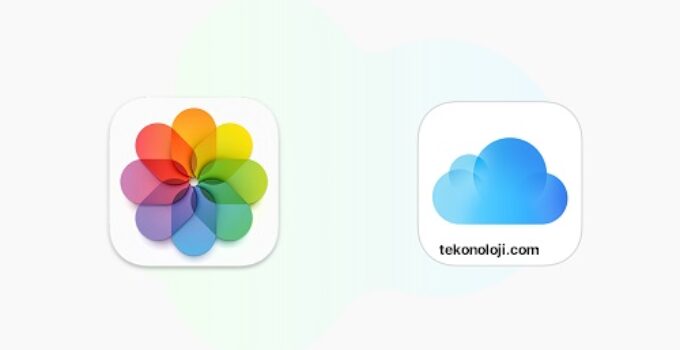With iCloud you can turn a photo album into a website! The Photos application, available on iPhone, iPad and Mac, allows you to transform a shared album into a real public website, accessible by anyone who has the URL.
Apple has released the final version of iOS 16.2
This feature is quite interesting for various reasons: starting from the simple sharing of a photo album with users who do not have an Apple device or an Apple ID, up to the creation of creative portfolios to be shared according to needs.
What is the use of turning an album into a public site?
Turning a photo album into a website is totally free and simply requires an Apple account with which to synchronize the images and upload them to iCloud. Obviously, there are similar online services that have been available for some time, aimed at the same goal and – probably – with more options available, but those who use Apple services almost exclusively will be able to benefit enormously from this function, without having to rely on third-party solutions .
The steps to follow to turn an album into a website
Let’s find out below the steps to follow to create a shared album and turn it into a website, as well as delete it when you prefer to delete it from the network.
- Open the Photos app and create a shared album
- Add the desired images to the shared album
- Open the sharing section of the album (identified with the icon depicting a little man)
- Enable the toggle that turns the album into a public website
- Share the link from the dedicated button with the desired users
In this way, the album will always be modifiable by users who have access, permission and have an Apple ID but will be ready to be viewed via the web even by those who do not have an Apple device. In fact, as iDownloadBlog also specifies, it is not necessary to have an Apple ID to be able to visit this very simple public website, accessible via a common URL.
The same thing can also be done on Mac, following practically the same steps listed before and valid on iOS and iPadOS.
What can I do to stop sharing on iCloud?
If you want to stop sharing via link or directly delete the shared album, you have several options:
- Deactivate the public site from the same menu used to activate it: in this way, only the album shared with contacts and users with an Apple ID will remain available
- Erase all photos and videos, or delete only the ones you no longer want to share
- Directly delete the shared album: this will completely stop sharing with anyone who has access, both via Apple ID and web page URL