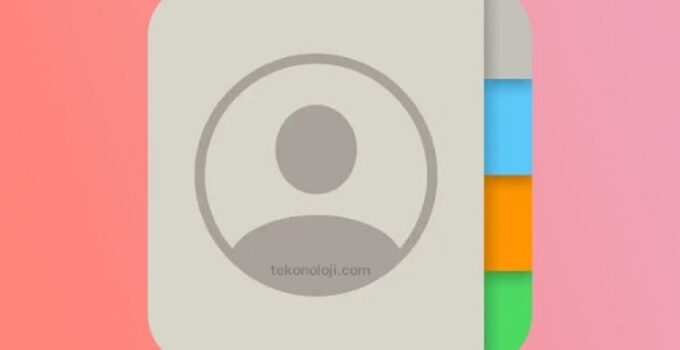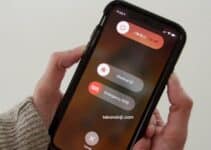How to create contact groups on iPhone and iPad? Many iOS users have probably tried and failed to find functionality that allows you to create contact groups on your iPhone or iPad. The obvious benefit of this sorting method is that the user can find the desired number much faster among a large number of entries in the phone book.
Samsung UI 5 draws heavily on iOS 15 and iOS 16
In most cases, contact groups greatly simplify the workflow for those users who have to make a large number of calls or send group messages throughout the day.
How to create contact groups on iPhone and iPad?
The way to create contact groups directly on your iPhone or iPad is only available on devices running iOS 16 or later.
- Open the Phone app and go to the Contacts tab.
- Click the New List button link in the upper right corner.
- Enter the name of the new group (list) of contacts.
- To add contacts to the created list, click “+” in the upper right corner.
- Select the desired contacts and click Done. The contacts will be added to the group.
- To send group e-mails, messages, and export (share), rename or delete a group of contacts, press and hold your finger on the list.
How to create contact groups on iPhone and iPad using icloud.com?
- On a computer, launch a browser and log in (enter your Apple ID) on the iCloud.com website (you must also make sure that the corresponding user’s mobile device is synchronized with this account in the cloud service).
- Select the “Contacts” web application
- Click on the “+” sign in the lower left corner of the panel and select the “New Group” function.
- Enter a name for the new group and press enter.
- Add relevant contacts to the group (drag and drop from the right column).
Unfortunately, this cannot be done in iOS, which is why manipulations must be carried out in iCloud.
You should select the “All contacts” item and transfer the necessary entries (to select several entries at once, when selecting, you must simultaneously hold down the Ctrl or ⌘Command key for Mac owners).
Soon after that, the data from iCloud will be synchronized with the iOS device (check if Contacts is enabled in Settings → (your name) → iCloud), and the contact groups created on the computer will appear in it.
Also pay attention to the way to create contact groups on a Mac computer, this is described in detail here.